If you are using the Jupiter cPanel theme that was introduced in 2023 then please follow this guide:
https://d9clients.com/knowledgebase/347/How-to-create-a-subdomain-in-cPanel.html
If you are still using the legacy Paper Lantern theme then please continue to follow the guide below.
==========================
If using Paper Lantern please use the tutorial below
1. Login to cPanel
2. Locate and click on the Sub Domains icon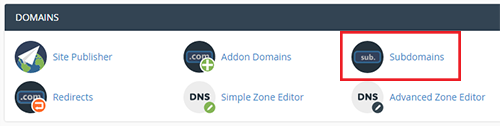
3. Insert the subdomain name in the "subdomain" field.
For example, if you wanted to create a subdomain test.your-domain.com then you would enter test in the subdomain box as shown in the image below.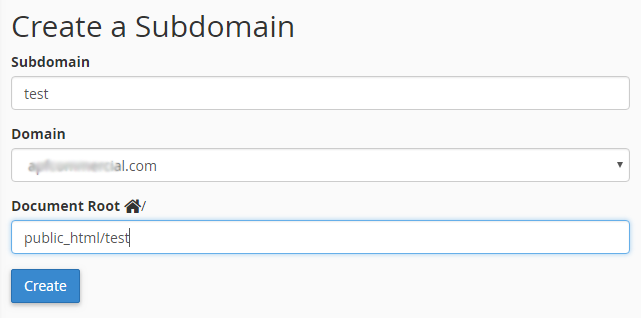
In the "Domain" field you can select which domain the subdomain will be associated with if you have more than one domain name associated with the cPanel account.
The document root field will be automatically populated with /public_html/name_of_subdomain (so test in the example above) and this is the directory that the website files for your sub-domain will reside.
When you are happy with all of the data that has been entered, click on the "Create" button to create your subdomain.

