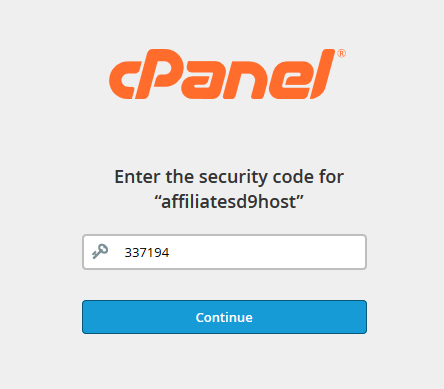Two-Factor Authentication (often called Multi Factor Authentication) adds an extra layer of security to the cPanel login process. As well as asking for your cPanel password you will also be prompted to enter an additional code that is displayed on your mobile device.
Before you begin, please download one the following APPS to your smartphone if you don't already have one installed:
- For Android, iOS, and Blackberry — Google Authenticator
- For Android and iOS — Duo Mobile
- For Windows Phone — Authenticator
With one of the above installed on your phone it's time to begin!
Step 1
Log into your cPanel and click on the "Two-Factor Authentication" icon.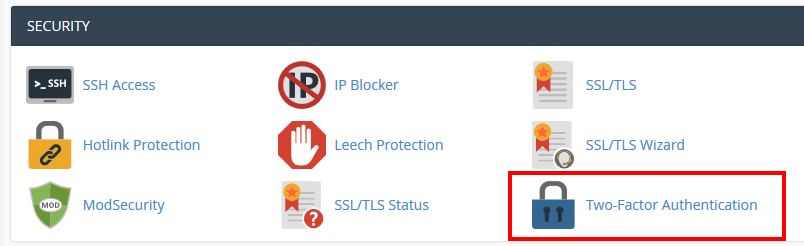
Step 2
Click on the "Set up Two-Factor authentication button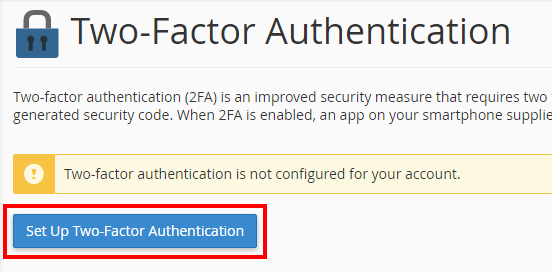
Step 3
You will then be asked to scan the QR code on screen with your smartphone. Open the APP you downloaded previously and select either scan barcode or enter a key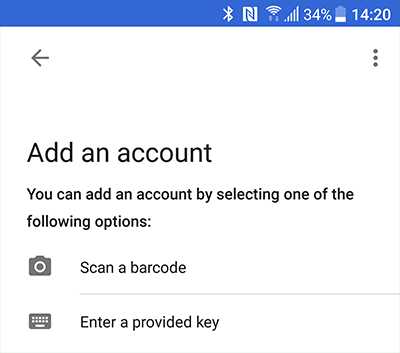
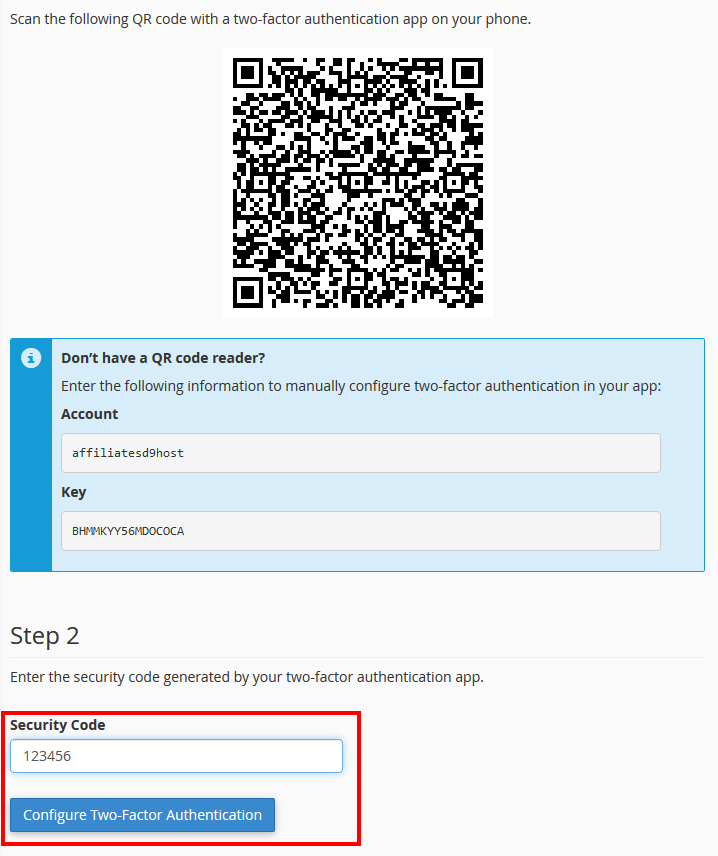
Scan the barcode and then enter the security code in the box as shown in the image above and click on "Configure Two-Factor Authentication"
Step 3
That's it! Two-Factor Authentication is now configured for your account. If you try and log into cPanel you will see that you are asked for a security code as well as your usual password.
To obtain the code, simply open up your smartphone and open the App you downloaded previously and enter the code shown on your phone.