1. Log into cPanel and click on the "Email Accounts" icon.
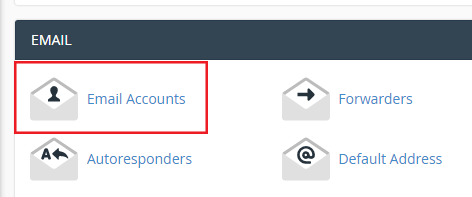
2. Under the "Email" heading, enter the desired email address you are attempting to create. If you wish to create an email account for an addon domain, simply select the domain from the drop down menu. If no drop down menu is present (like in the screen shot below) then it means you don't have any addon domains running under the cPanel account.
Under the "Password" headings, enter a password for the email account. Please make sure you remember this password as you'll need it later on when configuring your mail client or when accessing Webmail. We recommend using the cPanel password generator to generate a strong password for your email accounts.
If you would like the email account to have a quota, you can set it under the "Mailbox Quota" heading. You can also set the quota to "Unlimited" if you don't want to set a disk quota for the mailbox.
When you have verified all of the information has been entered correctly, click on the blue "Create Account" button to create the email account.
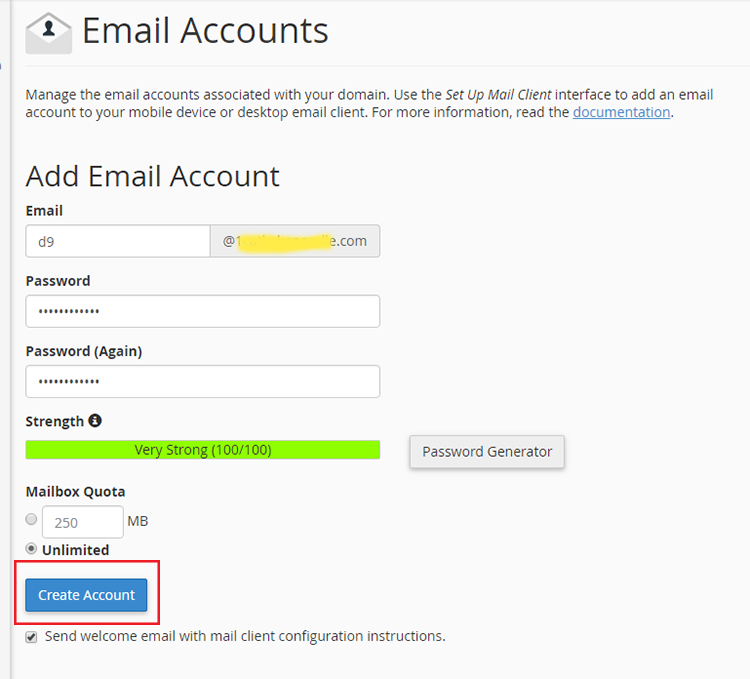
Once you have created the email account, you can either manage the email account via a mail client on your PC, Laptop, Smartphone or Tablet. Or you can also manage the email account by using our Webmail service.

