1. Login to your cPanel
2. Locate and click the Addon domains icon
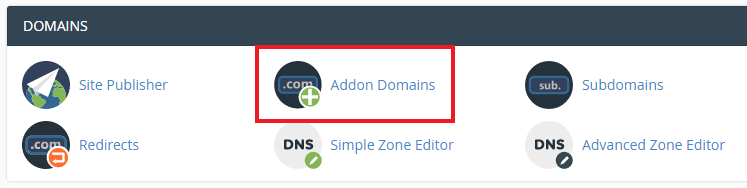
3. Insert your new domain into the "New Domain Name" field (DO NOT include WWW.)
The "subdomain" field will be automatically populated for you. If you get an error saying the subdomain name already exists, simply enter a different subdomain in this field. You can enter anything you like in here as it wont affect the addon domains functionaility.
The document root field will be automatically populated with /public_html/your-new-domain.com and this is the directory that the website files for your addon domain will reside. If you would like to use a different document root for the domain you can specify it in this field.
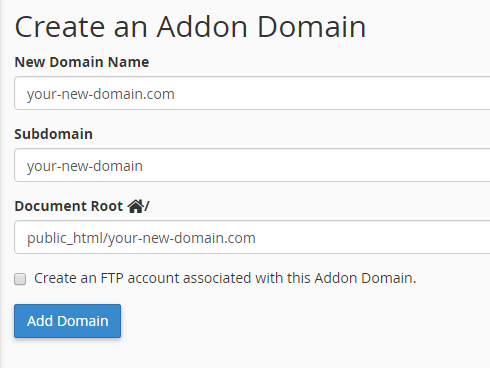
If you would like to create a unique FTP account for the addon domain, select the "Create an FTP account associayed with the Addon Domain" and the fill out the required fields. By default this box is left unchecked and you can access the document root for the addon domain by using your primary FTP login details.
4. When you are happy with the details you have entered, click on the blue "Add Domain" button.
NOTE: Before adding a new domain to your hosting account you should ensure you have pointed the nameservers for your domain to D9 Hosting
NOTE 2: If you have a Reseller or Multi Site account we would recommend creating a new cPanel account for each new website rather than using the Addon Domains feature.

