1. Log into cPanel
2. Locate and click on the Forwarders icon
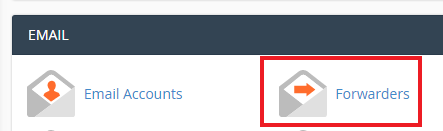
3. You can then choose to either forward mail sent to a specific email address (recommended) or forward all mail sent to a domain name. The latter option isn't recommended as it will result in a lot of spam being forwarded to your mailbox.
In this guide we will show you how to forward mail sent to a specific email address, and to do that you need to click on the "Add Forwarder" icon.
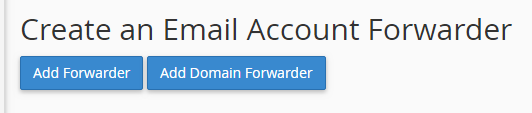
3. In the "Address to Forward" field insert the first part of the email address you want forwarded onto another email address.
In the example below, we are forwarding the address [email protected] to [email protected]
4. Select the domain from the drop down menu if you have more than one domain on your account
5. In the "Forward to an email address" field insert the email address you want to forward to. In the example below we have enetered [email protected] as this is where we went all mails to be forwarded to.
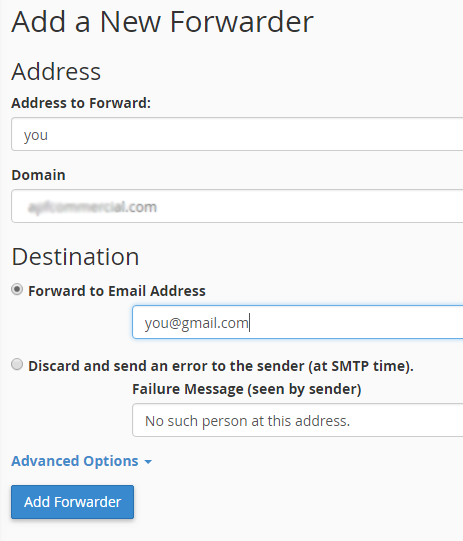
When you are happy with your selections, click on the blue "Add Forwarder" button.
NOTE: If you are looking to set up email piping, click on the "Advanaced Options" link on the "Create a Forwarder" page and you can then specify the script to pipe mails to.

