Before you can create a new cPanel account you need to create a package.
Packages allow you to dictate how much Disk Space and Bandwidth should be allocated to the cPanel accounts that you create along with the number of Email Accounts, FTP Accounts, Sub-Domains and so on.
Note: If you're unsure of how Disk Space and Bandwidth is allocated on our Reseller and Multi Site Hosting accounts please read this guide before proceeding.
To create a new package:
1. Log into your WHM control panel by visiting https://your_primary_domain_here.com/whm
Your WHM login details can be found in your hosting account welcome email, or from within your D9 client area in the "My Services" section.
2. Look down the left hand side of the page and click on "Add a Package"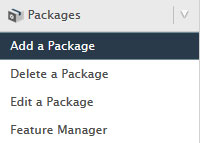
3. Give your package a name that you can use to identify it and proceed to fill out the rest of the fields. Remember that when filling out the disk space and bandwidth allocations that the value is specified in megabytes and not gigabytes (1,000 MB = 1 GB))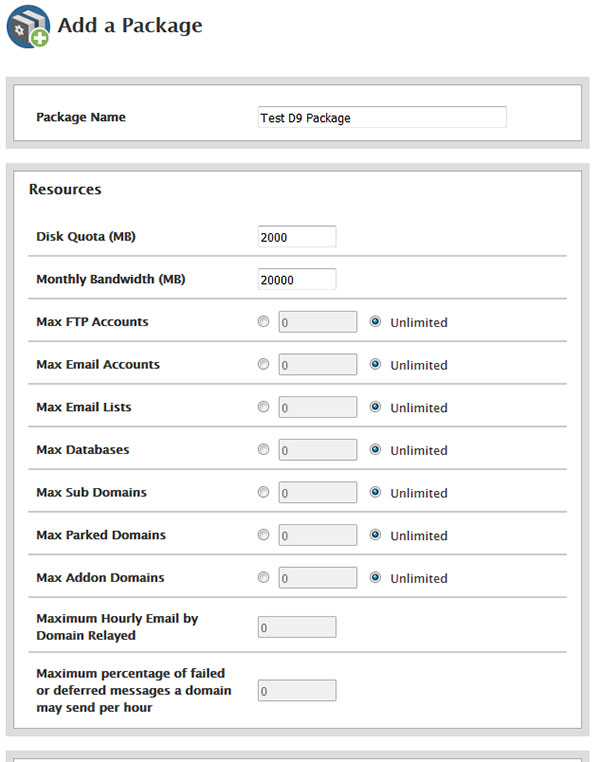
4. When you are happy with the package that you've created, click on the blue "Add" button at the bottom of the page.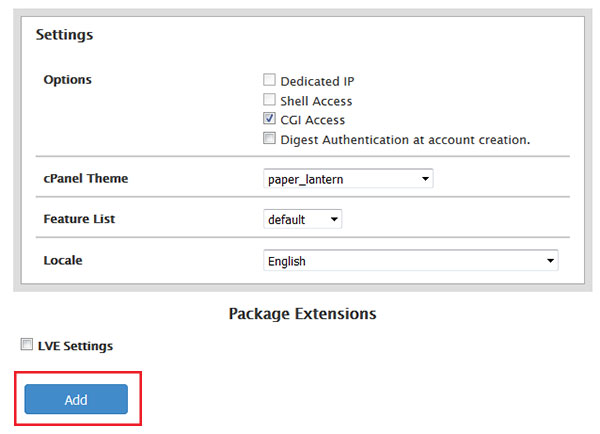
You will then see a message saying that the package has been created successfully.
Now that you've created a package, you are ready to proceed to creating your cPanel/Hosting account.
How To Create a New Package Print
- 51
Was this answer helpful?
Related Articles
How to Create an Account
To create a new cPanel account for your website, you first need to ensure that you have created a...
Understanding Disk Space & Bandwidth Allocations
Note: This article applies to Reseller Hosting and Multi Site Hosting packages only
When you...
How to Create an Account
To create a new cPanel account for your website, you first need to ensure that you have created a...
Understanding Disk Space & Bandwidth Allocations
Note: This article applies to Reseller Hosting and Multi Site Hosting packages only
When you...
How To Modify An Existing Account
From time to time you may need to modify an existing cPanel account. The most common reason for...

