It's possible to enable Two-Factor Authentication for your client area login by following the steps below. It is strongly recommended that you enable Two-Factor Authentication on your account.
Step 1
You can navigate to the "Security Settings" page from within your D9 client area by clicking on "Hello, *name*!" in the top right of the page and then clicking on "Security Settings". Alternatively you can go directly to the page by following the URL below:
https://d9clients.com/user/security
Step 2
Click on the green "Click here to Enable" button.
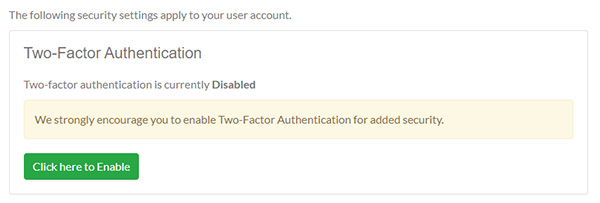
Step 3
If you don't already have a time based authentication App installed on your smartphone or tablet then you should download one now. Android users should find the Google Authenticator App is already installed by default and iPhone/iPad users can download the free Duo security App.
After you have downloaded and/or opened your time based security App click on the blue "Get Started" button.
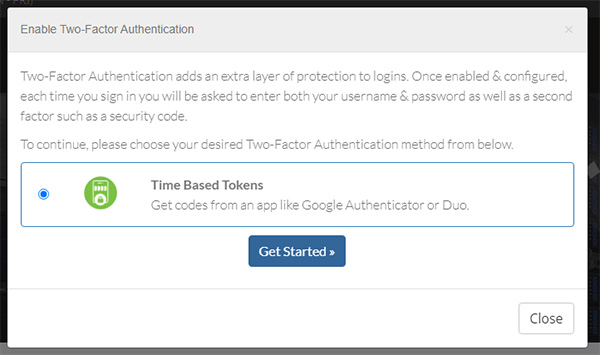
Step 4
Open up your chosen authentication App (Google Authenticator or Duo Security) and either scan the QR code shown on your screen or enter the code shown manually. Your mobile authenticator app will then provide you with an Authentication code which you can enter in the box on your screen. When you have entered the code click on the blue "Submit" button.
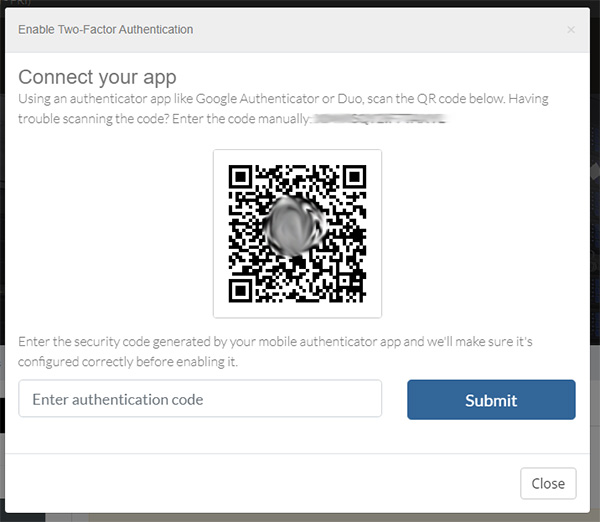
From now on when you log into your D9 client area you will be asked to enter a randomly generated authentication code from your smartphone or tablet before you can log in.
If you lose your smartphone or tablet you will no longer be able to log into the D9 client area, in which case please email [email protected] from your registered email address and ask us to reset the Two-Factor Authentication settings on your account.

