if you have more than one product/service that can be paid for automatically using a PayPal subscription, please follow the steps below to set up multiple PayPal subscriptions for different products/services.
1. Log into your D9 Hosting client area and click on the "View Invoice" button next to the unpaid invoice.
2. Select PayPal from the drop down box at the top right hand side of the invoice, and then click on the PayPal "subscribe" image.
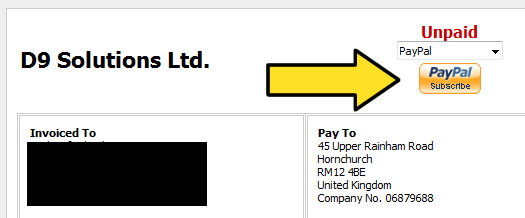
3. You will then be directed to the PayPal website, enter your PayPal login details and click on the "Log In" button.
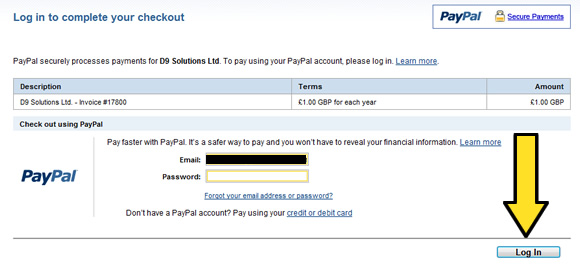
4. You will then be shown an overview of all active PayPal subscriptions you have set up with D9 Hosting. It will give you the option of modifying an existing subscription, but as you are creating a new PayPal subscription, for a new product/service, you need to click on the "Sign Up For a New Subscription" link near the bottom of the page.
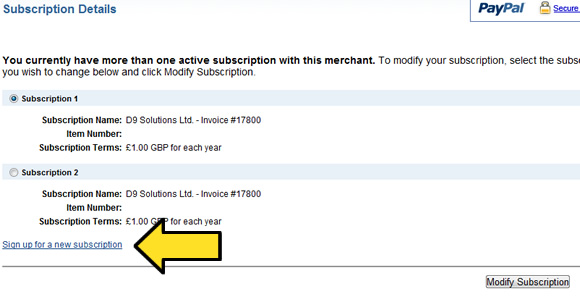
That's it! You just need to confirm the set up of the new subscription on the next page, and you'll then receive an email confirmation that the new subscription has been created successfully.

