DMARC (domain-based message authentication reporting and conformance) is used to tell receiving mail servers how to handle emails that appear to have come from your domain name but don't confirm to your SPF and/or DKIM record. You can also choose to have reports of any mails that don't conform to your DNS and/or DKIM sent to a designated email address.
Even though a DMARC record is only require for bulk senders (for now) it still isn't a bad idea to set one up anyway even if you only send low volumes of mail.
The easiest way to do this is to first build your DMARC record using this handy tool. Once built, it will look something like our example below:
v=DMARC1; p=quarantine; rua=mailto:[email protected]; aspf=s;
You then need to add the DMARC record to your DNS zone. If you host your DNS zone with D9 Hosting then you can add this record by logging into cPanel and clicking on the "Zone Editor" icon.
From there click on "Manage" next to the domain name you wish to add the record for and proceed to add a new "TXT" record. You can add the record in the format below - remember to enter the record you generated in the previous step and NOT the one in the screenshot below, the screenshot below is a generic example.
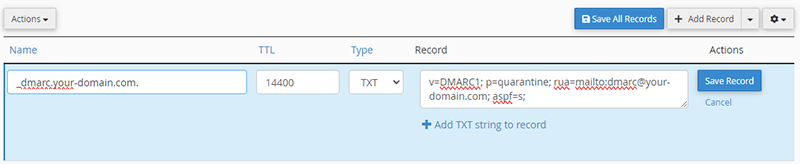
Once you have added the record, click on save and your DMARC record is good to go.
Note: If you host your DNS zone with a 3rd party such as Cloudflare you need to add the DNS record in the 3rd party DNS zone, not via cPanel.

