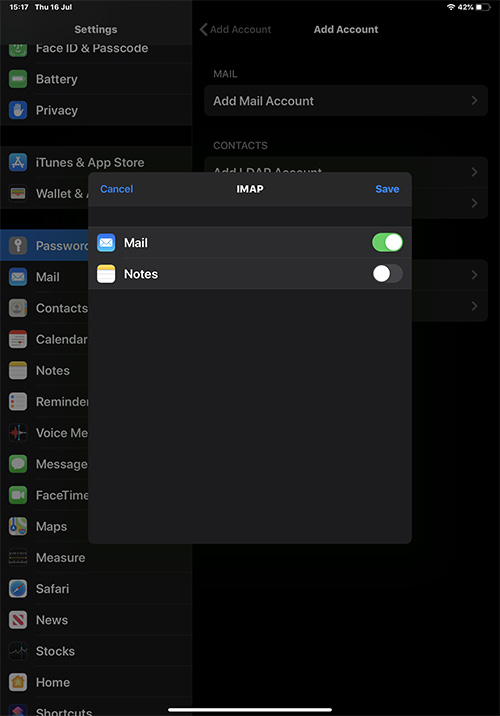You can follow the steps below to configure an email account that has been created via cPanel on an iPad. This guide assumes you have already created the email account.
1. Log into cPanel and click on the "Email Accounts" icon.
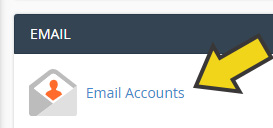
2. Click on "Connect Devices" next to the email account you are looking to configure.

3. You will then be able to see the settings that you can use to connect your email client. There are both secure and insecure options, we highly recommend you use the secure settings. Keep this page open as you will need to enter these settings in your email client.
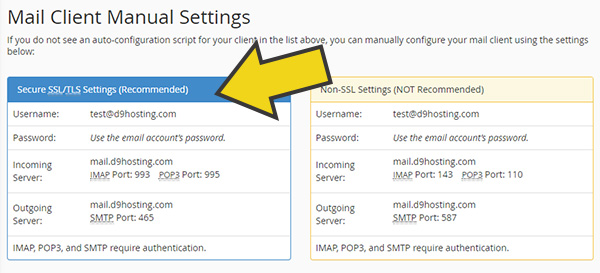
4. Click on "Settings".
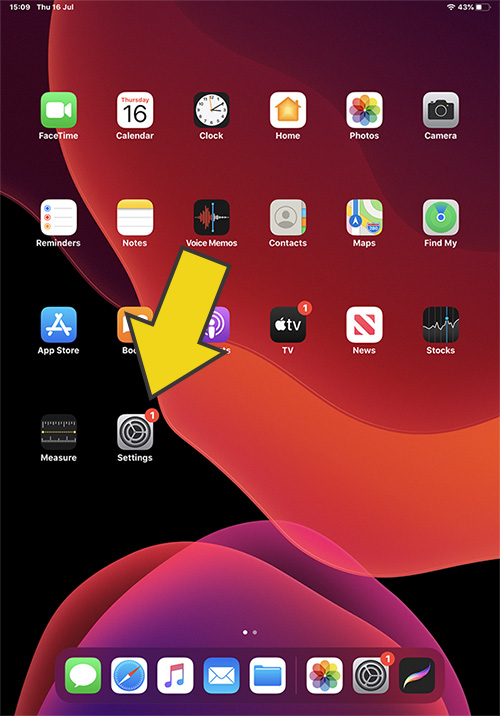
5. Navigate to "Passwords and Accounts" and then click on "Add Account".
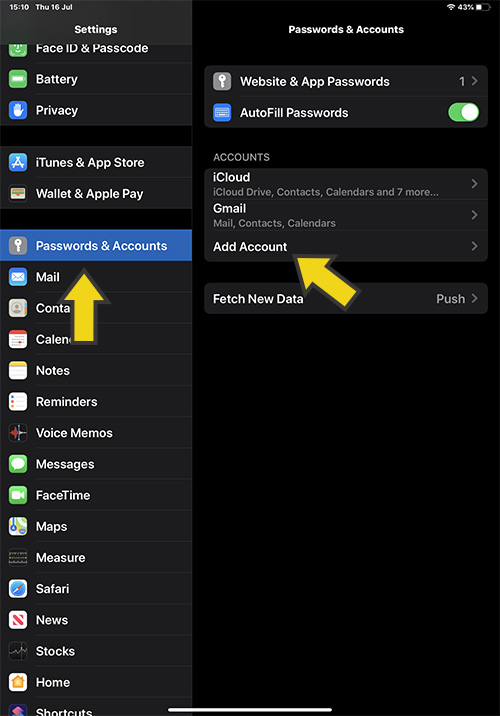
6. Select "Other".
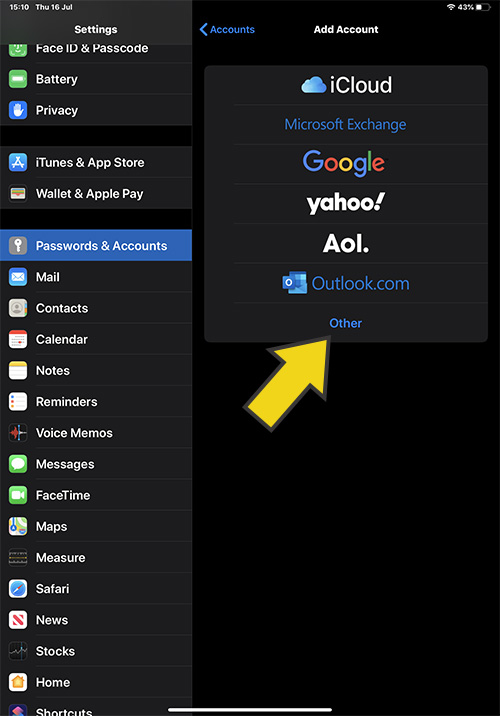
7. Enter the email address you are looking to set up and also the password for the email account. This is the password that you set when creating the email account. If you are unsure what the password is, you can reset it via cPanel > Email Accounts > Manage.
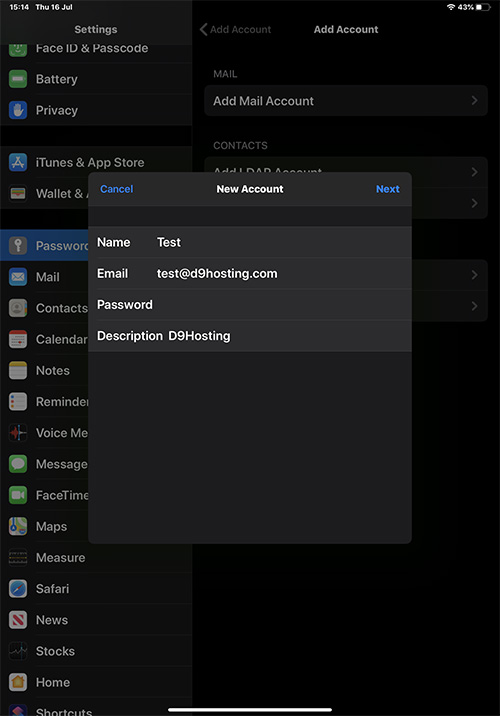
8. You will then be asked to enter the connection details for your mail account. The details you need to enter are those that you found in step 3, so go back to cPanel and enter the correct details. Please note that the screenshot below is used as an example only and the actual connection details you need to enter can be found in your cPanel.
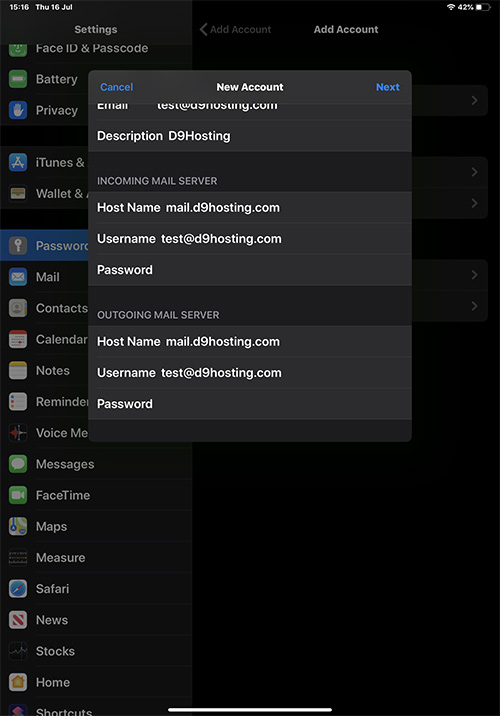
9. Assuming you have entered all of the settings correctly you will then be presented with the screen you can see below. Click on "Save" in the top right of the screen and your email account will be ready to use on your iPad.