Setting up an email forwarder to a Hotmail account via the normal means can often cause problems for the reputation of the mailserver IP address.
This is due to spam being sent to the forwarding address which the server then forwards to Hotmail, making it appear like the spam is coming from the D9 mailserver and thus causes problems with mail delivery rates for all users of the mailserver.
To get around this problem you can use the Hotmail POP3 mail import feature to import emails directly to your Hotmail inbox rather than using a forwarder. This method also ensures that the forwarded emails reach your Hotmail inbox and don't get diverted into the spam/trash folder.
To set this up please follow the steps below:
Step 1 - Log into cPanel and click on the "Email Accounts" icon.
![]()
Step 2 - Click on the blue "Create" button.
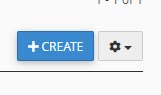
Step 3 - Create a new mailbox using the email address you would like to use as the "forwarder". Remember to make a note of the password that you set for this mailbox as you'll be needing it shortly.
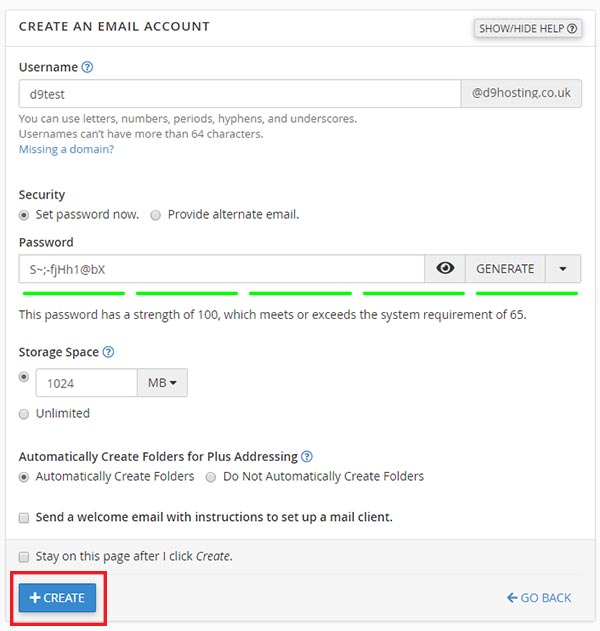
Step 4 - Click on the "Connect devices" button to the right of the newly created mailbox.
![]()
You will then be able to view the connection details that you'll need to set up the new mailbox in your Hotmail account.
Step 5 - Log into your Hotmail account and click on the cog icon at the top right of the page and then in the settings type "Sync" and you should then see a link appears saying "Connected Accounts", click on this link. If you are unable to find this, click on "View all settings" and then go to Email > Sync Email.
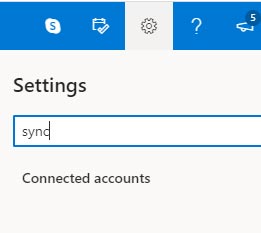
Step 6 - Click on "Other email accounts"
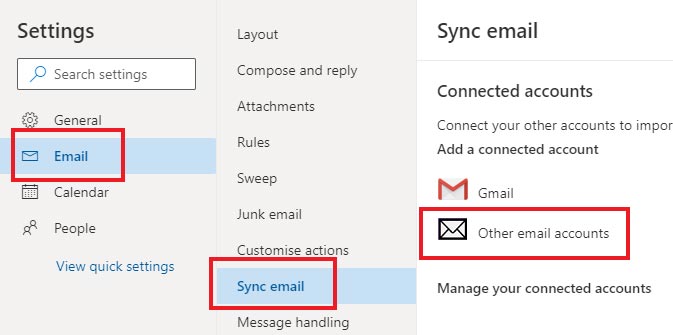
Step 7 - The next step is simply to enter the connection details that you made a note of in Step 4. You can use the screenshot below for an example of the settings to use but you obviously need to remember to enter the connection details shown in your cPanel and not those in the screenshot!
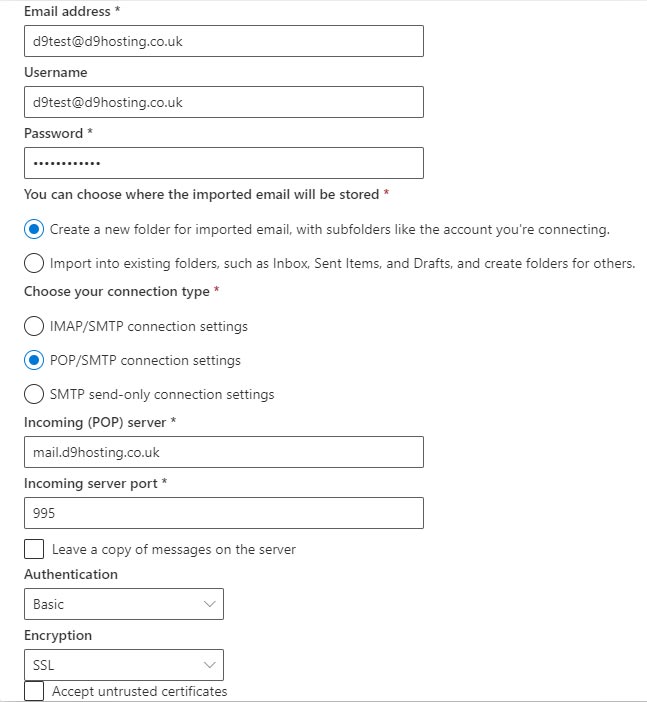
Once the set up has been completed Hotmail will automatically pull your emails from the server and into your Hotmail inbox at regular intervals. Outlook/Hotmail will check for new messages every 30 minutes by default.
Step 8 - The final step is to log into cPanel and click on the "Forwarders" icon. If you have previously set up the email address as a forwarder you will see it here and it can now be deleted as it is no longer needed.

