Setting up an email forwarder to a Gmail account via the normal means can often cause problems for the reputation of the mailserver IP address.
This is due to spam being sent to the forwarding address which the server then forwards to Gmail, making it appear like the spam is coming from the D9 mailserver and thus causes problems with mail delivery rates for all users of the mailserver.
To get around this problem you can use the Gmail POP3 mail import feature to import emails directly to your Gmail inbox rather than using a forwarder. This method also ensures that the forwarded emails reach your Gmail inbox and don't get diverted into the spam/trash folder.
To set this up please follow the steps below:
Step 1 - Log into cPanel and click on the "Email Accounts" icon.
![]()
Step 2 - Click on the blue "Create" button.
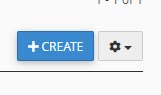
Step 3 - Create a new mailbox using the email address you would like to use as the "forwarder". Remember to make a note of the password that you set for this mailbox as you'll be needing it shortly.
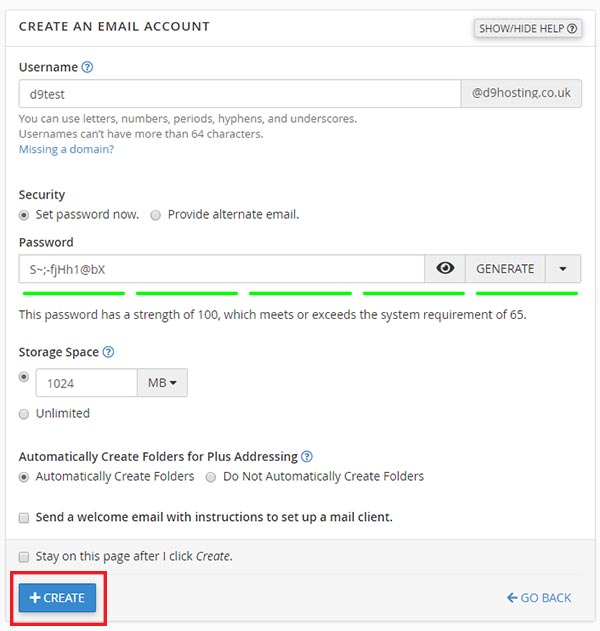
Step 4 - Click on the "Connect devices" button to the right of the newly created mailbox.
![]()
You will then be able to view the connection details that you'll need to set up the new mailbox in your Gmail account.
Step 5 - Log into your Gmail account and click on the cog icon at the top right of the page and then click on "Settings".
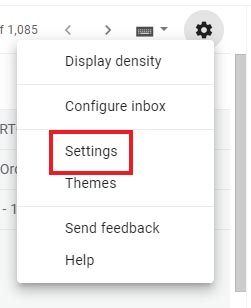
Step 6 - Click on Accounts and Import > Add a mail account
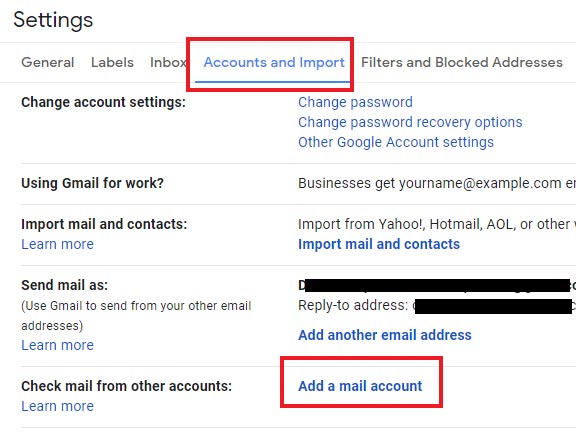
Step 7 - The next step is simply to enter the connection details that you made a note of in Step 4. First of all enter the email address when prompted and click on next, entering the required information as you go. Please also remember to UNCHECK the box that says "Leave a copy of retrieved messages on the server" as this isn't needed.
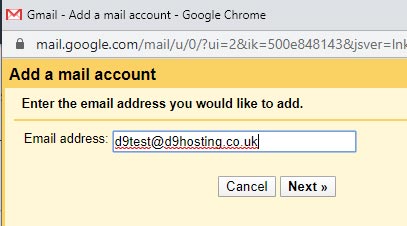
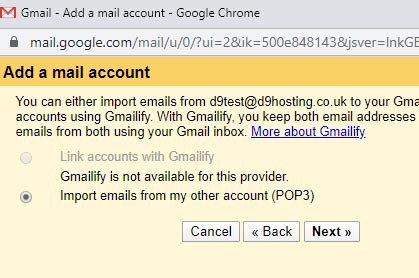
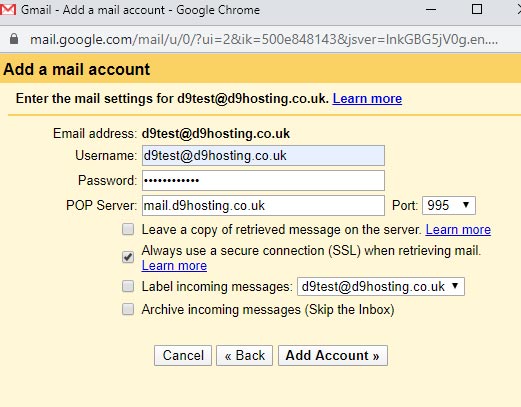
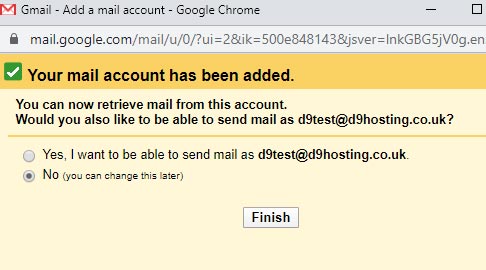
When finished you should see a success message and Gmail will then automatically pull your emails from the server and into your Gmail inbox at regular intervals. Gmail will check for new messages every hour unless it is a busy mailbox in which case it will check for mails at more regular intervals.
Step 8 - The final step is to log into cPanel and click on the "Forwarders" icon. If you have previously set up the email address as a forwarder you will see it here and it can now be deleted as it is no longer needed.

