We place file (inode) limits on shared and reseller accounts to keep our systems up and running optimally. Hosting a a large number of files on a shared web server can cause issues for the servers file system and also adversely affect the performance of the backup system when it comes to both backing up and restoring data.
You can view your current file usage count by logging into cPanel and looking under the "Statistics" heading down the side of the page: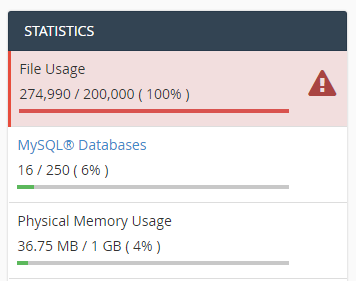
If you find you have already gone over that limit then you can choose to either reduce the file usage on the account, or move to a more suitable hosting plan. If you would like to reduce the file usage on your account please read on for some tips on how to do this.
Note: When you exceed the maximum file limit, you have 7 days to bring your usage back down to within the limits set. During these 7 days your account will continue to function as normal. If you are still exceeding the file limit after 7 days then a hard limit will be automatically imposed and you will no longer be able to upload any data to your webspace
The GUI Method
1. Log into cPanel and click on the "Disk Usage" icon.
2. You will then be presented with an overview of the disk usage of each directory under your webspace. Unfortunately the data only shows us the disk usage in MB / GB and not the file usage count of each directory, but we can usually use this data to get a good idea of what's causing a high file usage count.
In the example below, we can see that the two main directories with a high disk usage value are the public_html and mail directories, so we can safely assume that there are a lot of files in each of these directories.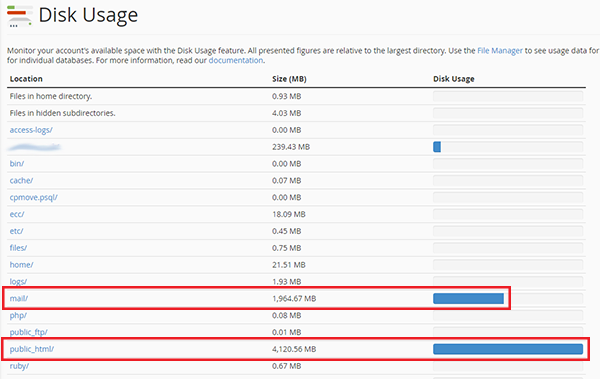
3. In our experience, the mail directory is much more likely to contain a large number of files (each email stored on the server is 1 file) than the public_html directory so we would recommend examining the file usage of your email accounts. To do this go back to the cPanel home page and click on the "Email Disk Usage" icon. If you have a large number of mail accounts then this page may take a while to load so please be patient.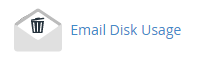
4. When the page has loaded, you will be able to see an overview of how many emails (files) are stored in each of your mailboxes. In the example below you can see that the "Trash" folder of the default email account contains a huge number of emails, all of which are counting towards the total file count of the account. If you find a mailbox with a large number of mails that can be deleted, click on the "Manage" link to the right of the mailbox and you can then choose to either delete all emails in the mailbox, only emails older than 1 year or a custom query.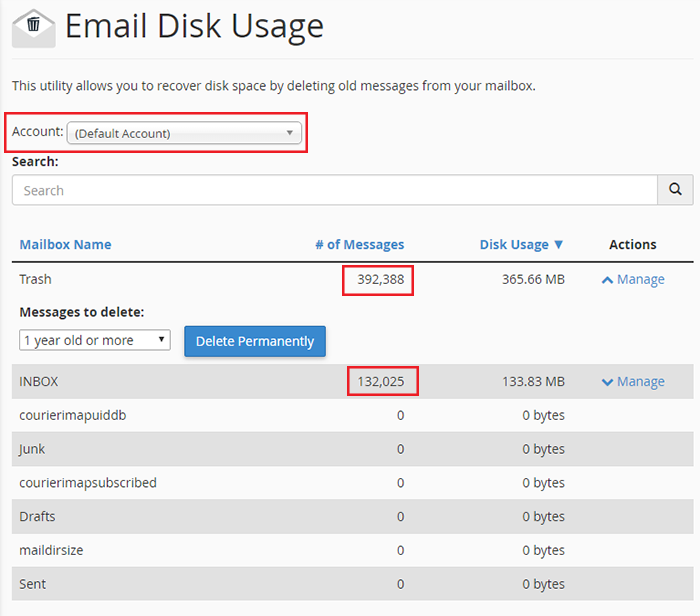
If you have a number of mailboxes, please ensure you go through each mailbox and check the file usage on each of them. You can view all of your different email accounts by using the drop down menu near the top of the "Email Disk Usage" page as shown in the image above.
Top Tip: We find that the most common cause of high file counts is the default mail account. By default the default mail account will receive cron job notification emails and clients tend to forget about this mailbox and just leave it to fill up, so emptying the default mailbox is usually the easiest way to dramatically reduce the file count. You can empty it either by using the method shown above, or by using the cPanel file manager to delete the /mail/cur and /mail/new directories.
If you find that even after deleting unwanted emails you are still over the file count limit, your email accounts may be better suited to our dedicated Hosted Exchange email paltform as this is designed purely for email usage and is better able to handle large amounts of emails.
5. If you find that you don't actually have a lot of emails stored on the server then your high file usage count is likely coming from your public_html directory, in which case you need to go back to the "Disk Usage" page in cPanel and navigate through the directories until you find one with a high file count.
The SSH Method
If you are comfortable working from the command line you can log into your home directory via SSH (you may need to request SSH be enabled for your account if you haven't already done so) and run the following command:
find . -printf "%h\n" | cut -d/ -f-2 | sort | uniq -c | sort -rn
This will show you an overview of how many files are contained in each directory. When you have run this once you can then cd into the directory containing a high number of files and run the command again to get a breakdown of that directory. You can keep doing this until you have located where all your file usage is coming from.
If you are unable to delete any files to bring your usage back down to within the limits, the other option is to move to a VPS or a Dedicated Server since neither of these options have a file limit imposed.
As soon as you have reduced your file count to a level under the limit set on your account, your account will go back to functioning as normal.

