Please note: The images below are demonstrated using Outlook 2013 for PC.
To share your Contacts with another Exchange user access the Contacts/People section of Outlook.
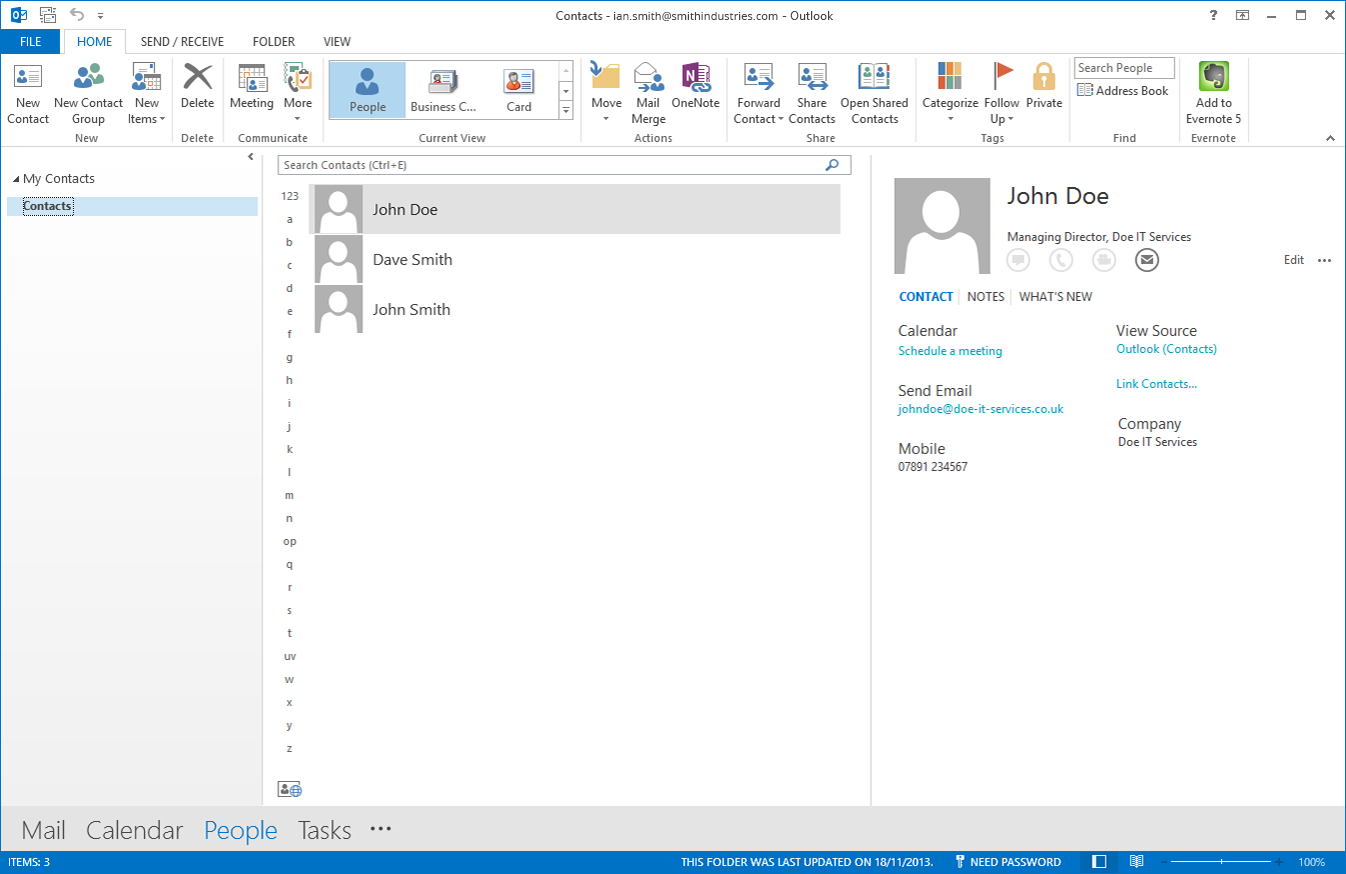
1. Select the “Share Contacts” Icon on the Top Tool Bar. This will open up an Invitation Message much like an Email or Meeting Invitation Message
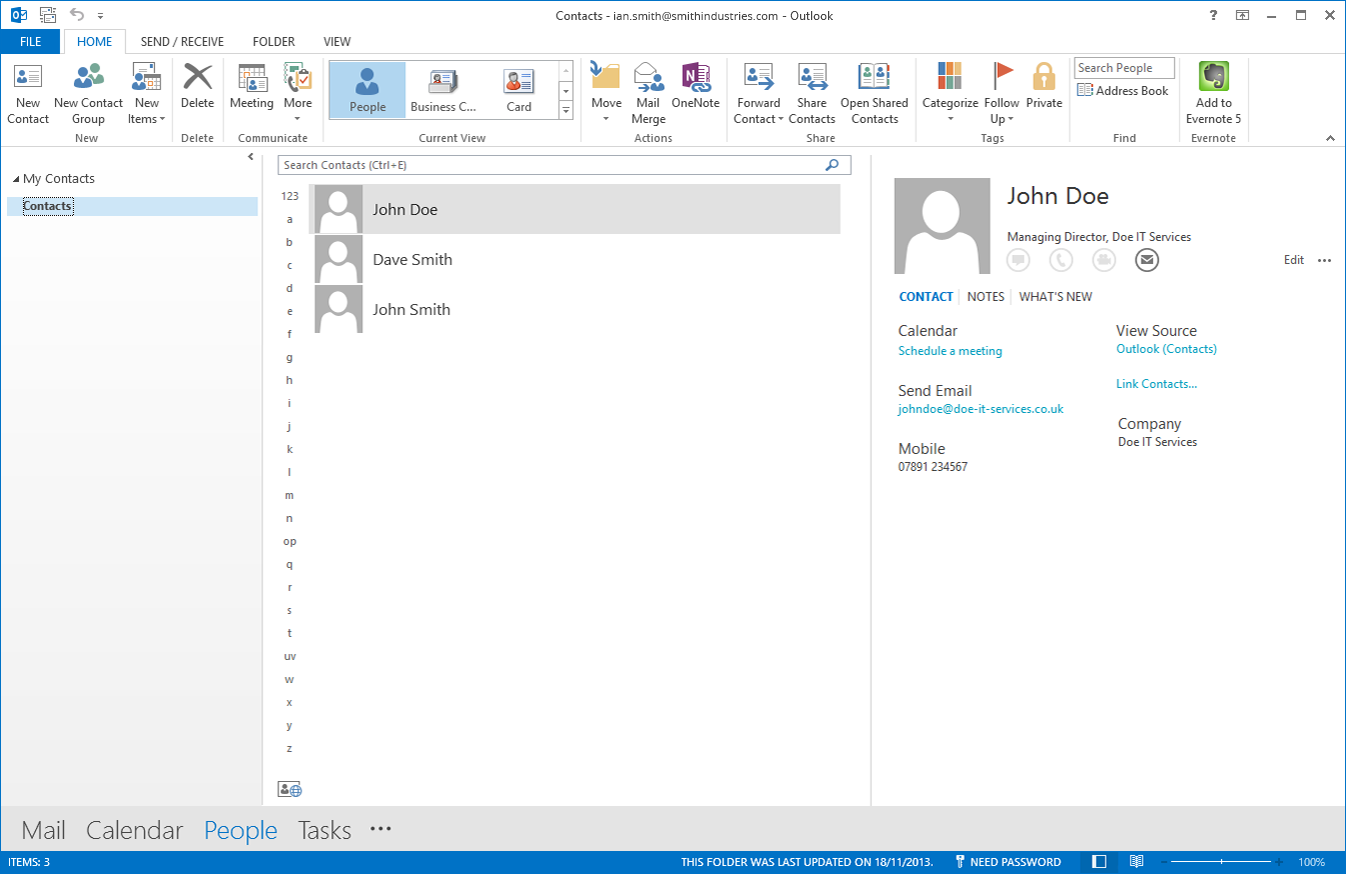
2. Simply add whom you wish to Share the Contacts with as a “To” Contact.
3. If required you can add a message to your invitation prior to sending etc.
4. To complete the sharing click “Send”.

